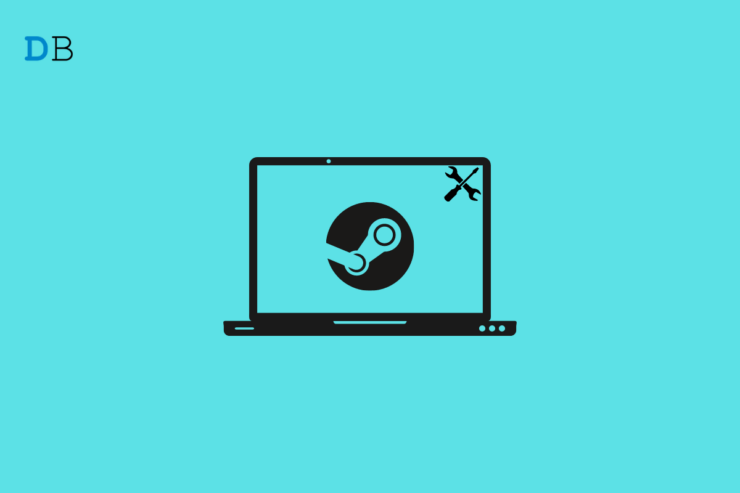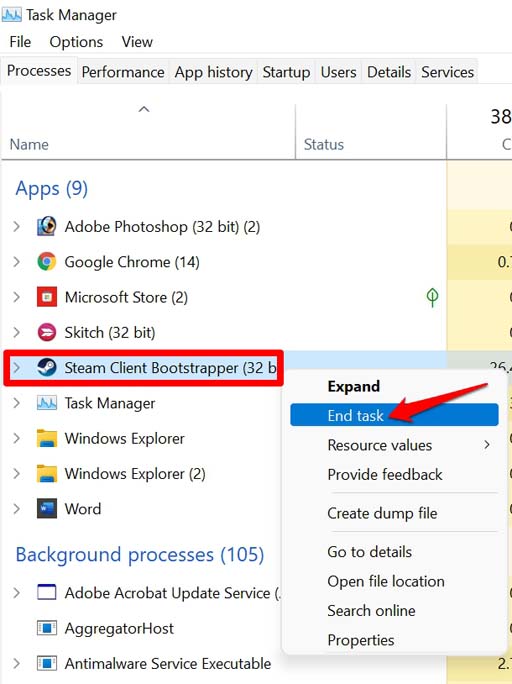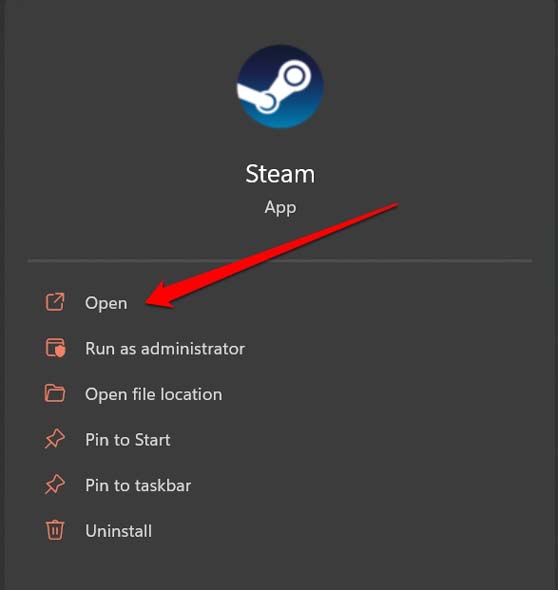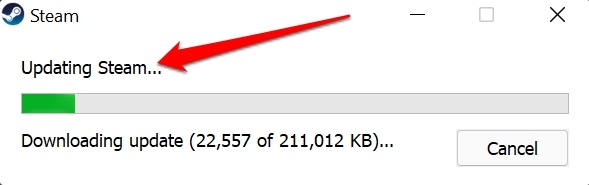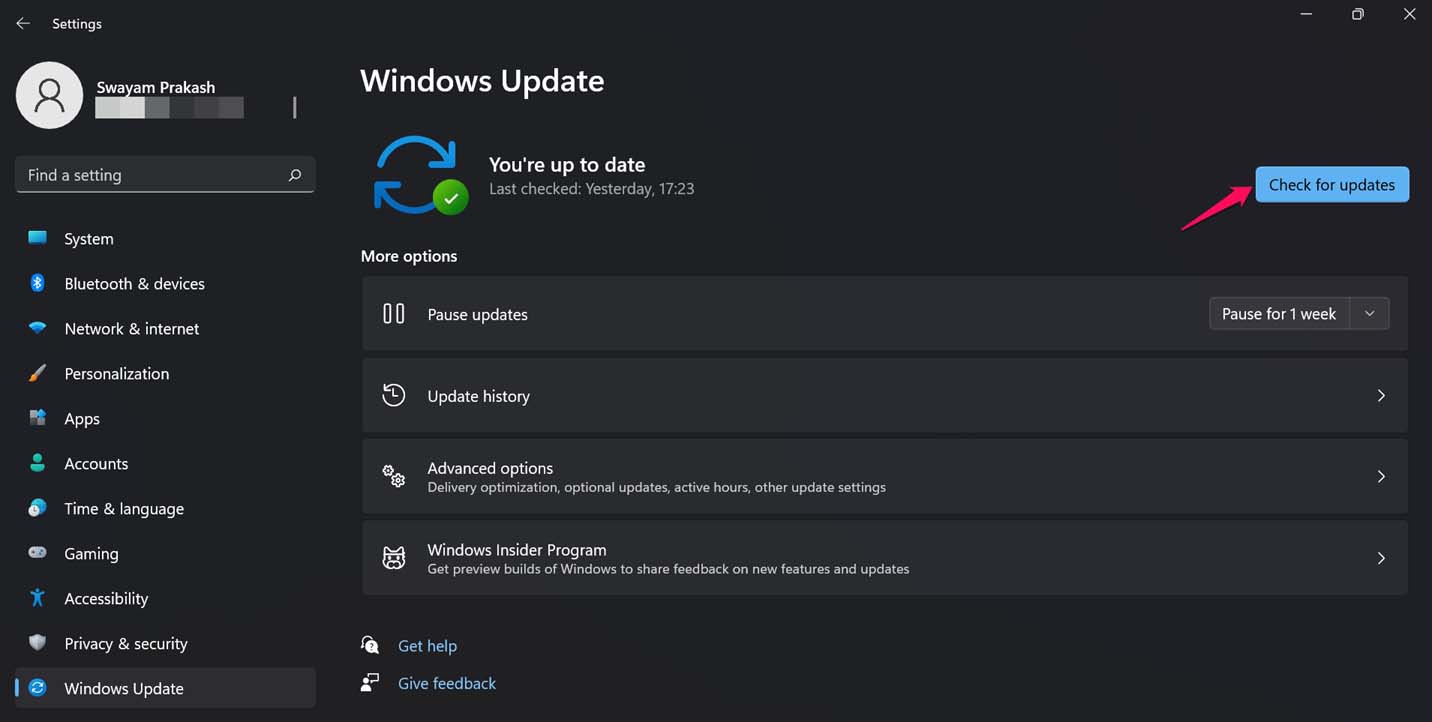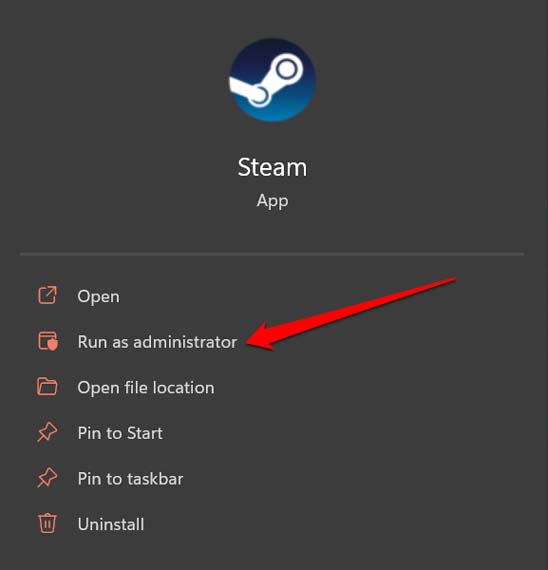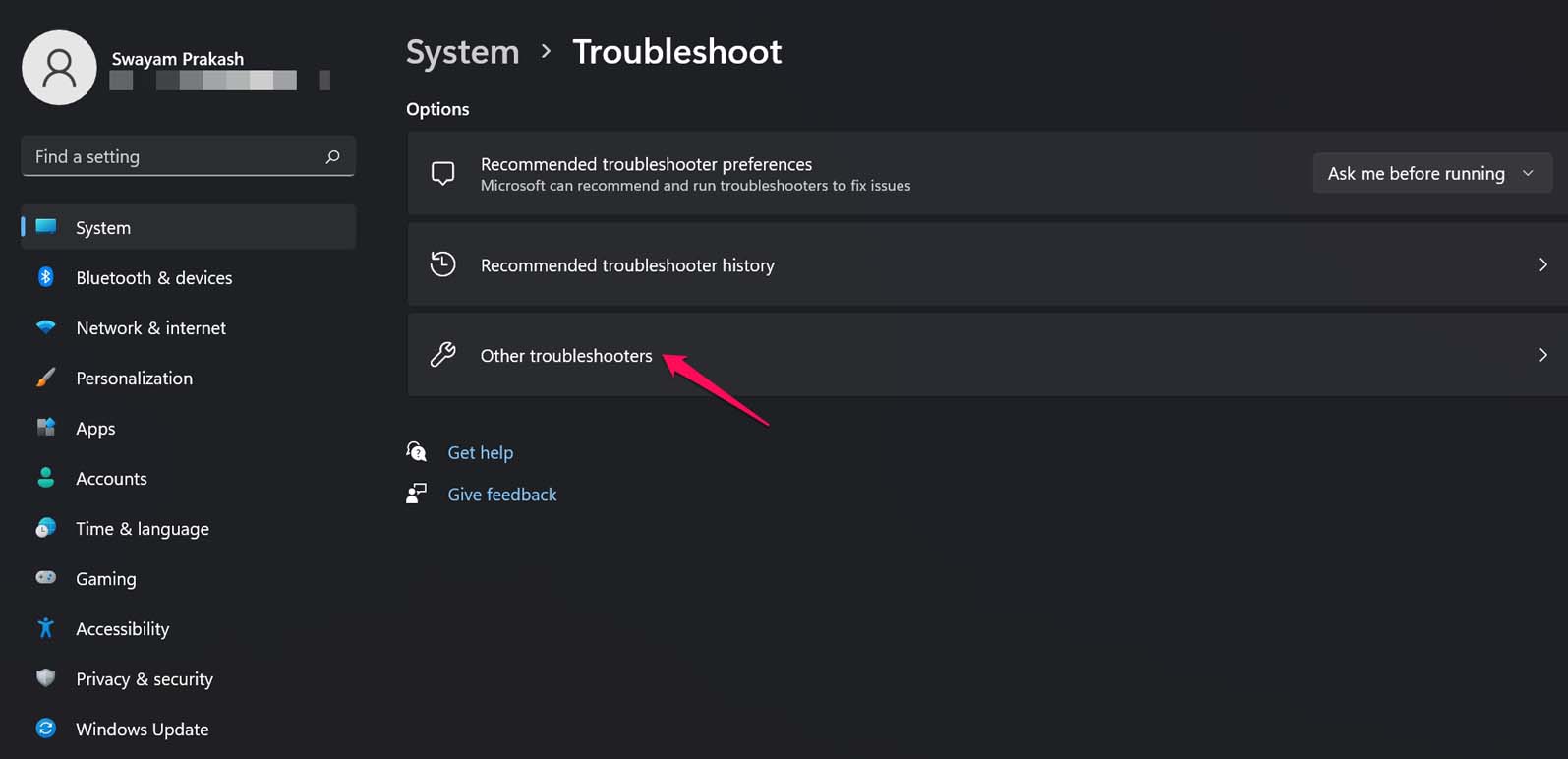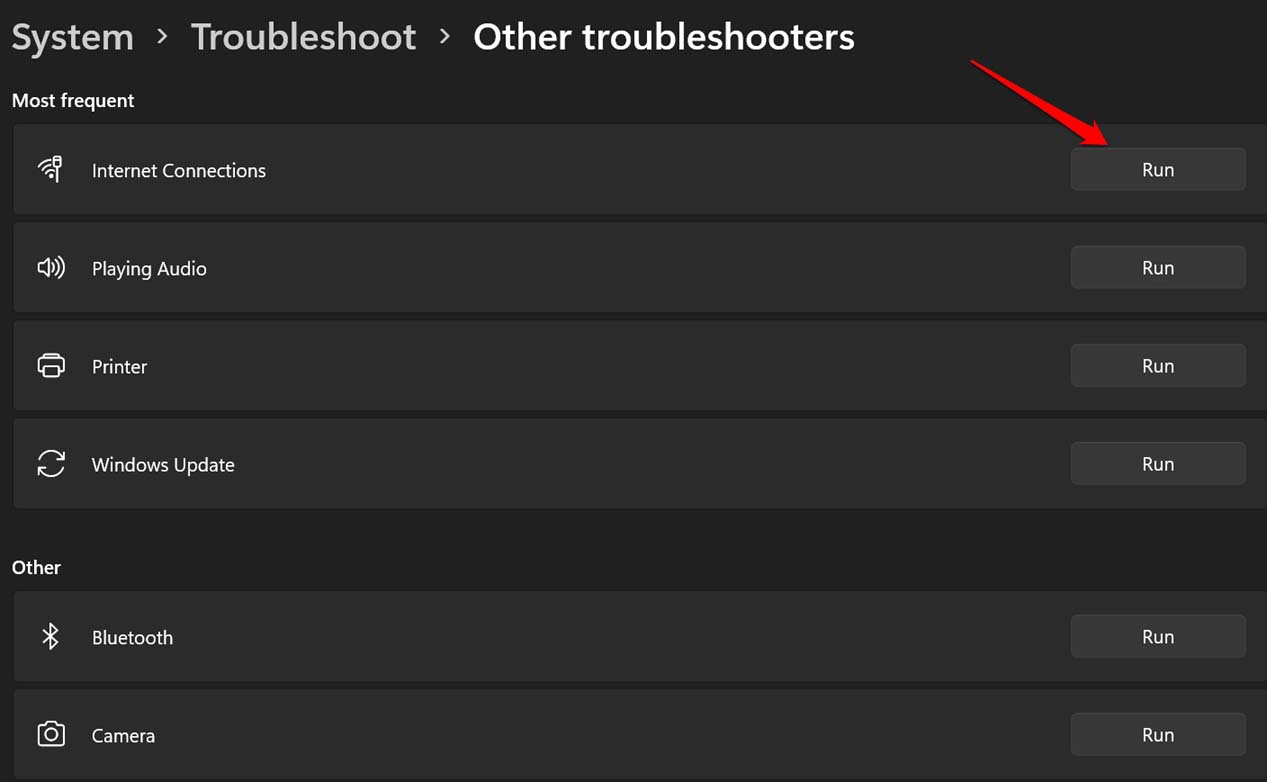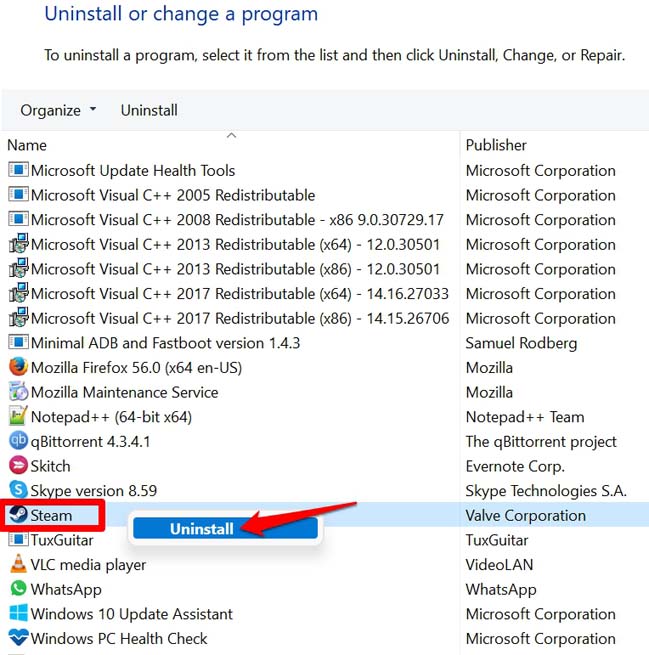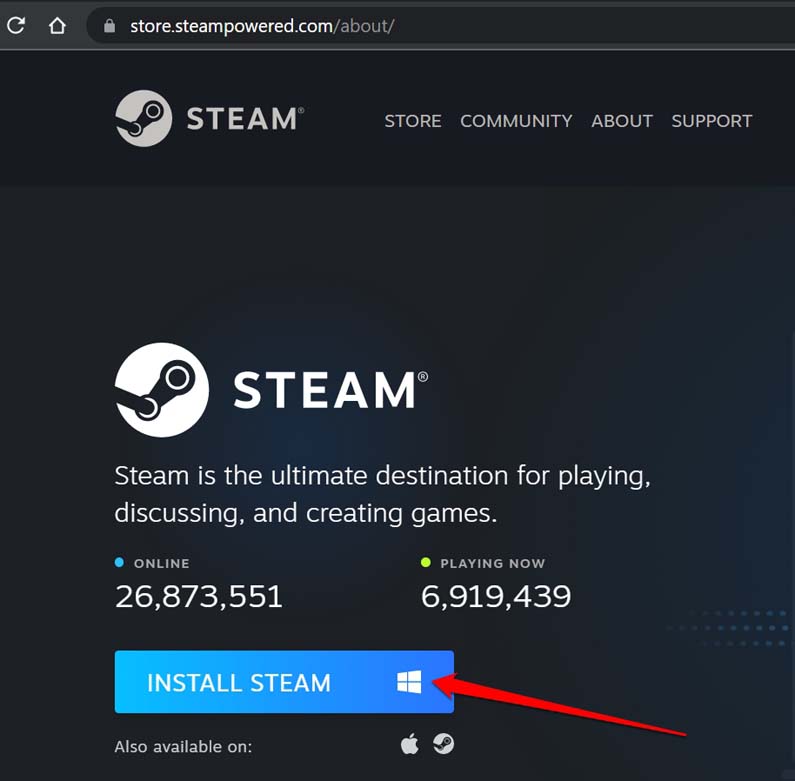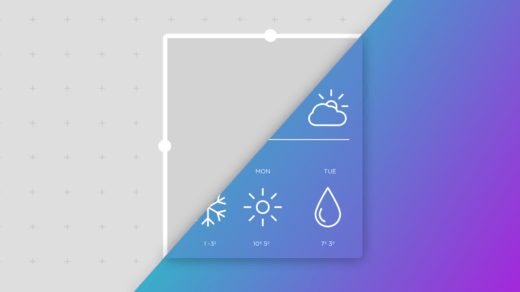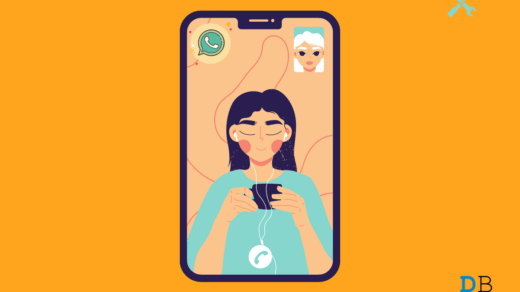Maybe it’s an issue with permission that doesn’t allow you to run certain apps on the computer. Usually, if you are using a PC in a public network such as a cybercafe or your office, then you need administrator access to run such apps. Also, you may be using an older version of the Steam client for Windows which may be incompatible with the build of Windows 11 installed on your PC. There may be some bug on the Windows 11 OS which usually can happen due to installing an early build of the software. The app cache of Steam for Windows 11 may be filled with junk data for a long time. This leads to various technical glitches on the app and affects its features. The Steam app may not be opening due to poor internet connectivity which is another simple reason gamers miss out on.
1. Restart Windows
As usual, you will start the troubleshooting by restarting the PC. Most users report that doing this has fixed the issue with Steam and the app then opens without any issue.
2. Close and Re-launch Steam on your Computer
Try to close the steam app from Task Manager if it is not opening even after repeated attempts. The idea is to stop the process and restart it to eliminate any glitches which may be happening in the active process. In the next iteration, the glitch would not be present anymore.
3. Update Steam Client for Windows
Updating the Steam app is very easy. Here is how you should go about it.
4. Update Windows OS
Try to update the Windows OS to the latest build as well. The current build may have bugs that require fixing.
5. Run Steam App with Administrator Access
If you own the computer on which you are trying to access Steam client for Windows, then you should be able to run the app without any problem. Otherwise, you can run the application by accessing it as an administrator. On the other hand, if you are at your workplace or in a public network such as cyber cafes then you need to let the network administrator of the establishment about your issue and allow the Steam app to run on the computer.
6. Check and Fix Internet Connection
If Steam is not opening on your Windows 11 PC, then you need to check whether your internet or WiFi connection is stable or not. Try to open other apps that require the internet to run. If those apps do not run, then indeed the issue lies with the internet. You can ask for support from your ISP or manually try to reset the router and internet connections. Also, you may try to connect to an alternative network that may be available. Windows OS has this troubleshooting tool to fix internet connections. you can use it as well. After carrying out this troubleshooting check if you can run Steam on your PC.
7. Clear the Steam App Cache on your PC
To remove junk data present in the app cache of the steam Windows client, here are the steps you have to follow.
8. Uninstall and Re-install Steam App for Windows 11
Finally, if all of the above tips are not fixing the issue with Steam, then you can uninstall the Steam client for Windows and reinstall it back. This should resolve all the issues with the app. So, these are the various troubleshooting tips that you can follow to fix the issue of Steam not opening on your Windows 11 computer. If you’ve any thoughts on How to Fix Steam Not Working on Windows 11?, then feel free to drop in below comment box. Also, please subscribe to our DigitBin YouTube channel for videos tutorials. Cheers!
iOS Back Tap Feature is Not Working on iPhone: How To Fix Widgets Not Updating on Android: How to Fix How to Fix WhatsApp Video Call Not Working on iPhone?
Comment * Name * Email *