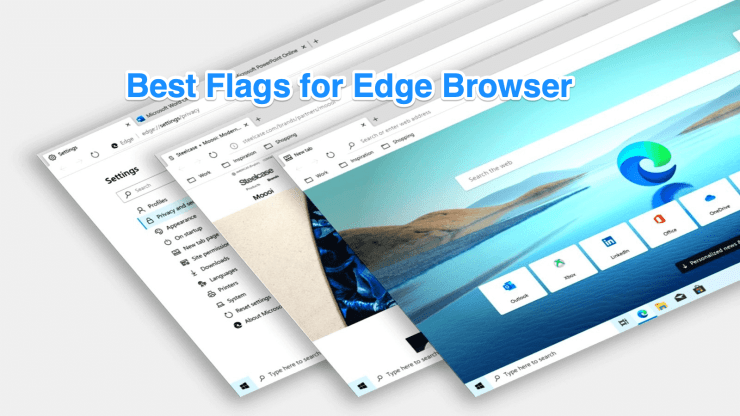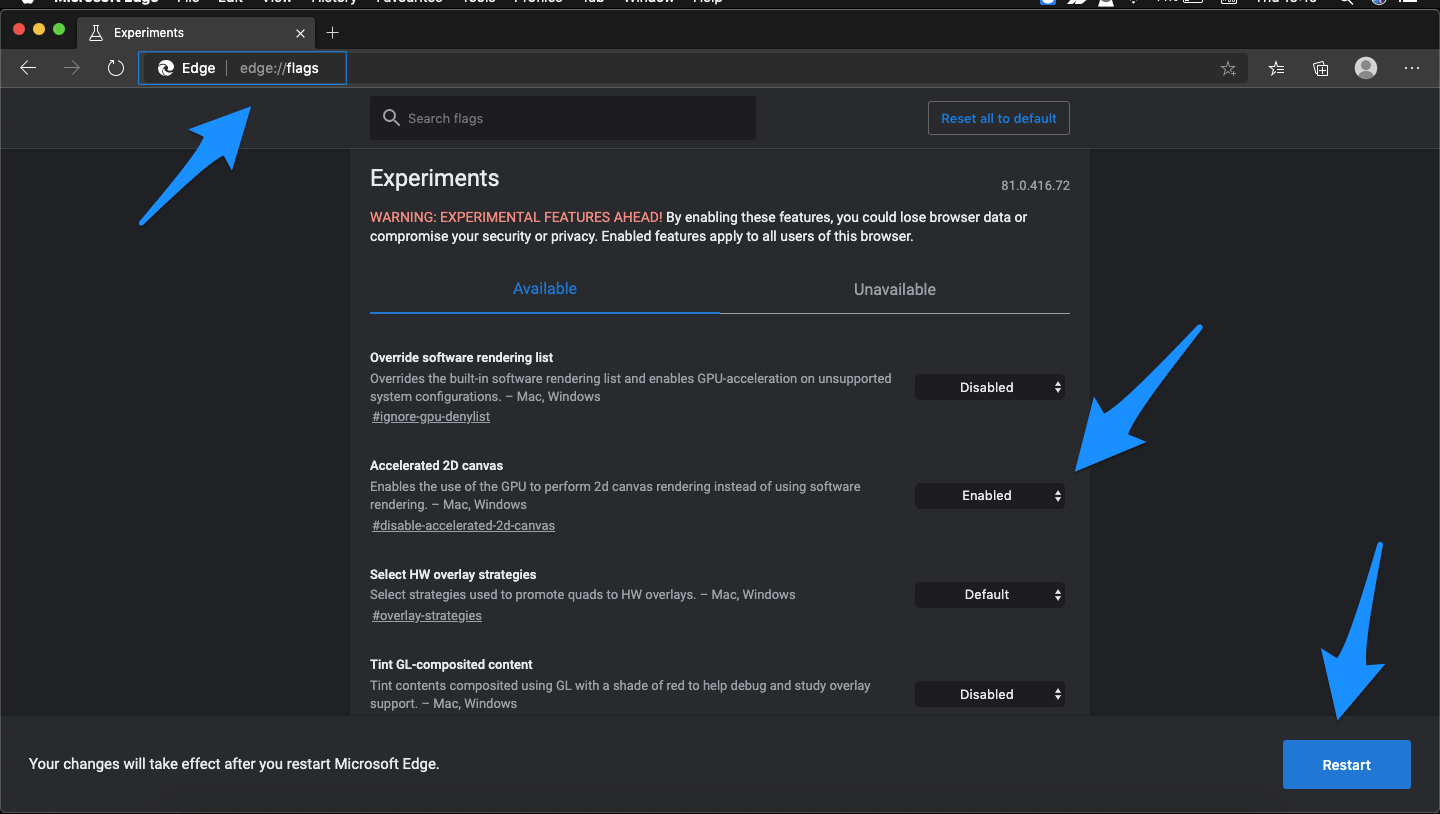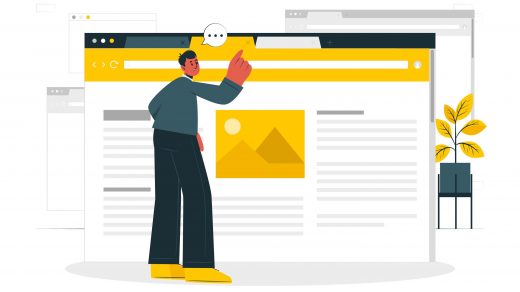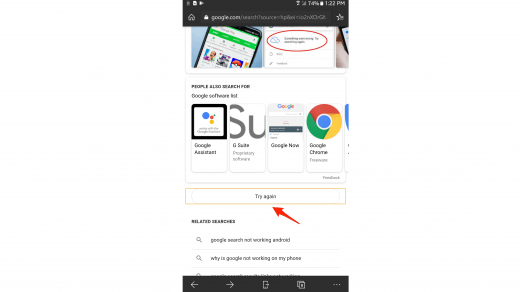As the Software is developed on the Chromium Project you can expect speed and other features similar to Google Chrome. You can download extensions from Chrome Web Store and also use the popular Flags. Though the Flags are native to the browser the Edge has come up with some of the best Edge://Flags for the Microsoft Edge Browser.
How to Enable Edge Flags?
The steps to enable the Edge flags are the same for flags belonging to any domain, across any platform (Windows, macOS or Android).
Here are the Steps to Enable and Access Edge Flags Across all the Supported Devices.
- Open Edge Browser on your Device.
- Head over to the Omnibox (i.e. address bar), type Edge://flags, and hit Enter.
- Now you may take the help of the search bar to look for the desired flags.
- Now look for any of the Flags you need, by default it is either ‘Disabled’ or in a ‘Default’ state. Just click on it and change its state to ‘Enabled’ to access the flag.
- As soon as you do so, you will get notified to restart your browser. Just click on the Restart button to do so.
- That’s it! As soon as the Edge Browser relaunches, the said flag would be enabled and you will see the associated effect.
Best Edge Flags to Enhance your Browser
Here are the Best Edge Flags for your Windows and Mac PC to Improve the Productivity of the Microsoft Edge Browser.
Automatic HTTPS
More and more websites are switching to HTTPS secure connections. But still, there are a number of websites that do not use server encryption. To help with this edge helps you to enable support for Automatic HTTPS, which switches connections to websites from HTTP to HTTPS. The feature can then be turned on/off or further configured at edge://settings/privacy. The Automatic HTTPS mode tries to upgrade all web pages to HTTPS, this will make all ‘Not Secure’ pages secure automatically. #edge-automatic-https
Heavy Ad Intervention
A webpage without ads can load 75% faster than the web pages with Ads. Many times the site may force you to load the content with Ads. Heavy Ad Intervention prevents the load of such Ads which consume many resources of the device. Thus making the page load faster without the use of Adblocker. #heavy-ad-privacy-mitigations
Hardware-accelerated Video
Generally, the bulky stuff like video play and graphic load (browser games) are handled by CPU causing heavy CPU usage. Hardware Accelerated Video reduces this load on the CPU by making other Hardware accessories like GPU to handle the Video Play. Thus making other operations smooth while exporting in H. 264/AVC and HEVC codecs. #disable-accelerated-video-decode | #disable-accelerated-video-encode
Force Dark Mode for Web Contents
Use can use Force Dark Mode for Web Contents flags to get completely dark on the content of the web page. The dark mode is available for Edge. But if you wish to read the Web Content in Dark Mode this flag is ideal for you. This Flag automatically renders all web content using a dark theme. #enable-force-dark
TLS 1.3 Early Data
TLS 1.3 is a new encryption protocol update that is both faster and more secure than TLS 1.2. It provides greater privacy and performance compared to previous versions of TLS and non-secure HTTP. This option enables TLS 1.3 Early Data, allowing GET requests to be sent during the handshake when resuming a connection to a compatible TLS 1.3 server. #enable-tls13-early-data
Parallel Downloading
This functionality breaks down heavy files into numerous batches of files, downloads these batches parallelly or simultaneously, and then combines them into one single file at the end. Well, in fact, this is what all the torrent downloaders also do. And the good news is that this same technique could well be carried over to Edge as well. #enable-parallel-downloading
Experimental QUIC protocol
Google has recently launched a new connection protocol that it calls QUIC. This protocol is a mixture of both TCP and UDP protocols. When these two combine together, it gives not only a much faster browsing experience but also provides a much safer experience. It creates a single trip between client and server. This greatly reduces the time taken to transfer data packets, which improves the data exchange speed and hence the overall speed on the web. #enable-quic
Back-Forward Cache
This experimental feature caches the forward and backward pages which are already loaded making smooth and quick navigation across the pages without loading. If you have a high-end device with a large amount of space that can store cache build-up then the chrome flag can do wonders for you.
Microsoft Edge Tracking Prevention
Every site comes with a number of trackers to collect the data. This Flag auto automatically blocks the trackers and prevents the data to be sent to the site owner. Enable this edge flag to block site trackers a simple yet good Flag if you are concerned for privacy. #edge-tracking-prevention
Tab Hover Cards
The tab hovercard allows users to replace the current tooltips with a pop-up hovercard. The edge flag enables a popup containing page title and domain information to be visible when hovering over a tab. It is very helpful when you work simultaneously over a number of tabs. #tab-hover-cards
Global Media Control Picture-in-Picture
PiP Mode is a very cool feature that can help you have a multitasking experience while you can perform any other operation on your PC. It creates a small floating media box to enjoy programs or videos on a PC. The global media control flag when enabled will add a small control button on the taskbar from where you can pause, play, next, previous, or PiP mode. #global-media-controls.
Latest Stable JavaScript Features
Some websites use non-standard JavaScript codes that may conflict with the latest JavaScript features on the web browser. This flag allows disabling the support of those features for compatibility with such pages. This flag works on both Windows and Mac. #disable-javascript-harmony-shipping
Fill Passwords on Account Selection
Generally, when you create an account for some website, your credentials are saved and every time you open the app site the account is already logged in. But if you have multiple accounts for the site (e.g Google Accounts) and wish to select different accounts very frequently then this flag is very useful. The flag only Fills the passwords when an account is explicitly selected by the user rather than auto-filling credentials on page load. #fill-on-account-select
Show Autofill Predictions
This is a very useful Edge Flag that can assist you in filling the forms or signing up for the site. The flag can Autofill the forms with an email, location address, names, mobile numbers, and other pre-filled details so that you do not need to repeat the same every time. #show-autofill-type-predictions Conclusion: These are some of the best Edge Flags for your Edge Chromium Browser to Boost your Browser Productivity. The flags are experimental and may not work in every case. If you’ve any thoughts on 10+ Edge Chromium Flags to Boost your Browsing, then feel free to drop in below comment box. Also, please subscribe to our DigitBin YouTube channel for videos tutorials. Cheers!
10 Best Windows 11 Web Browsers: Fast and Customized How to Play Stadia in India? How to Fix Google Search More Button Try Again Error?
Comment * Name * Email *