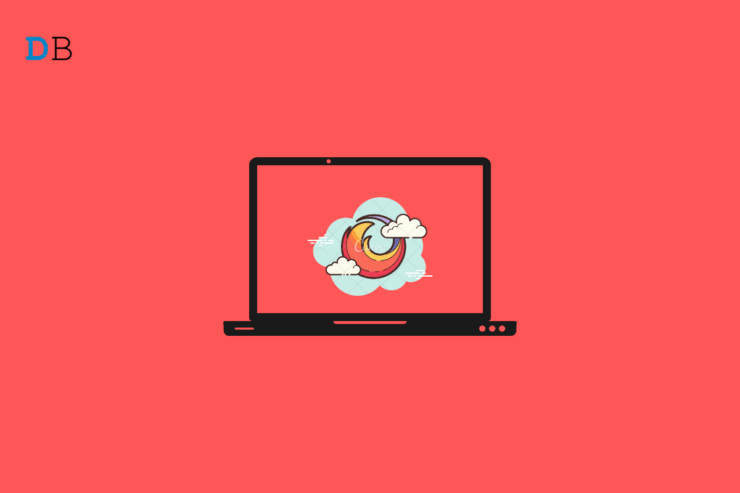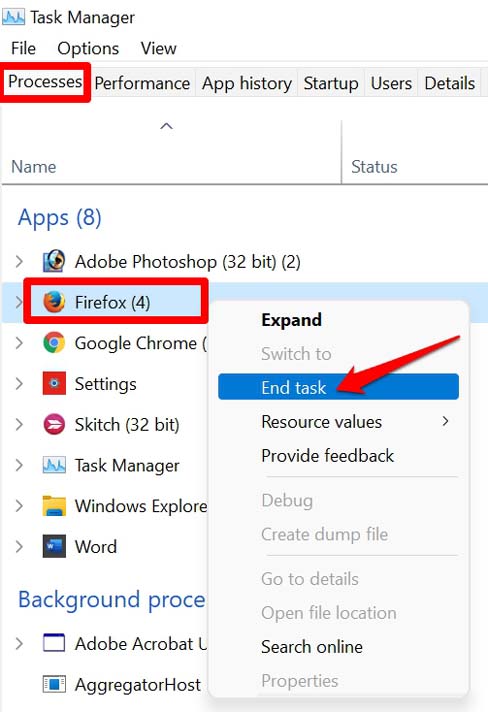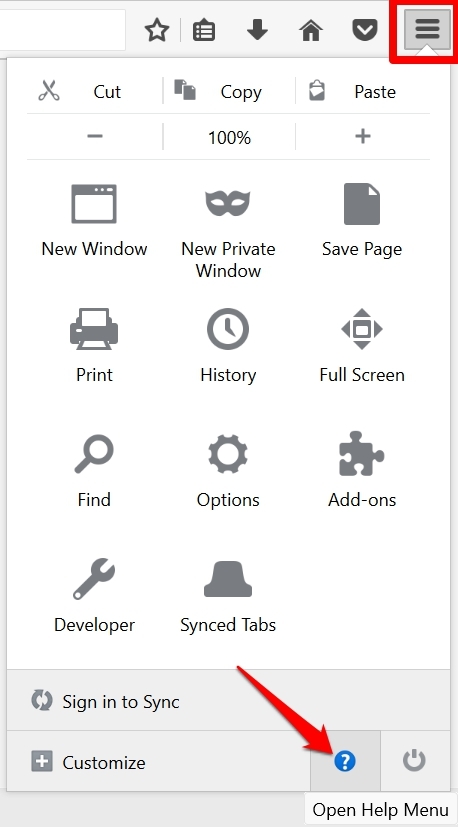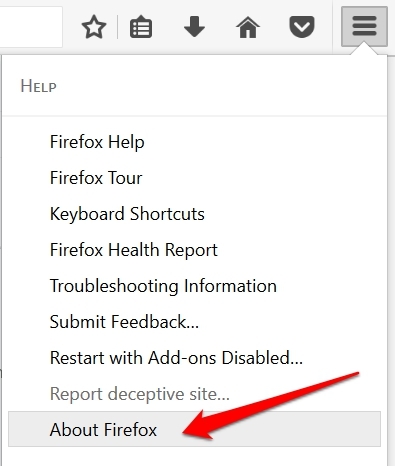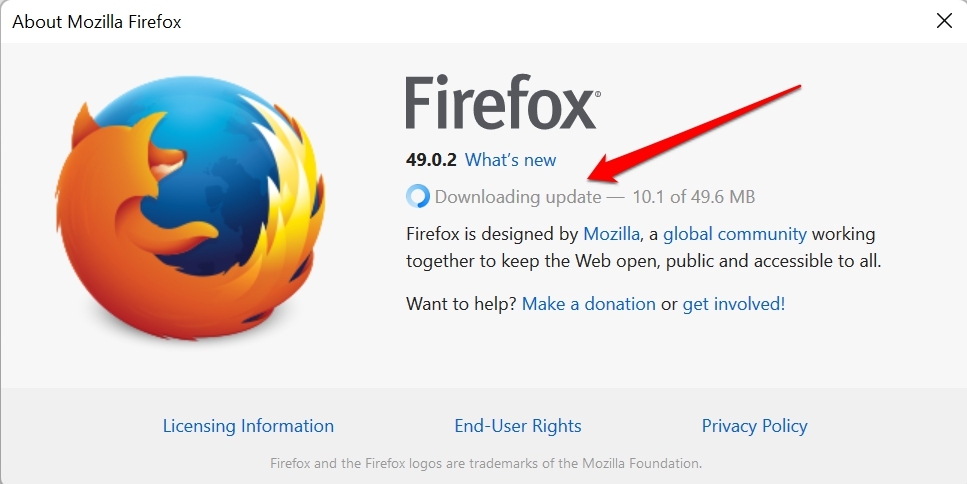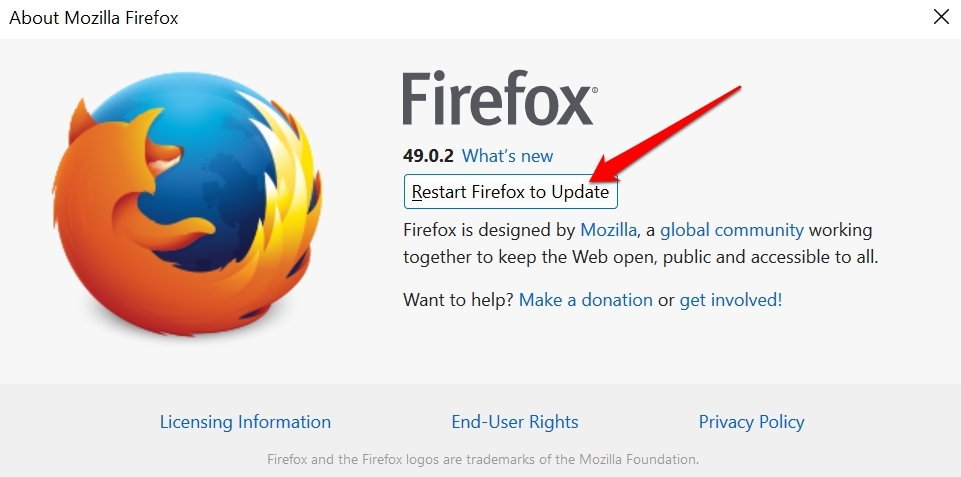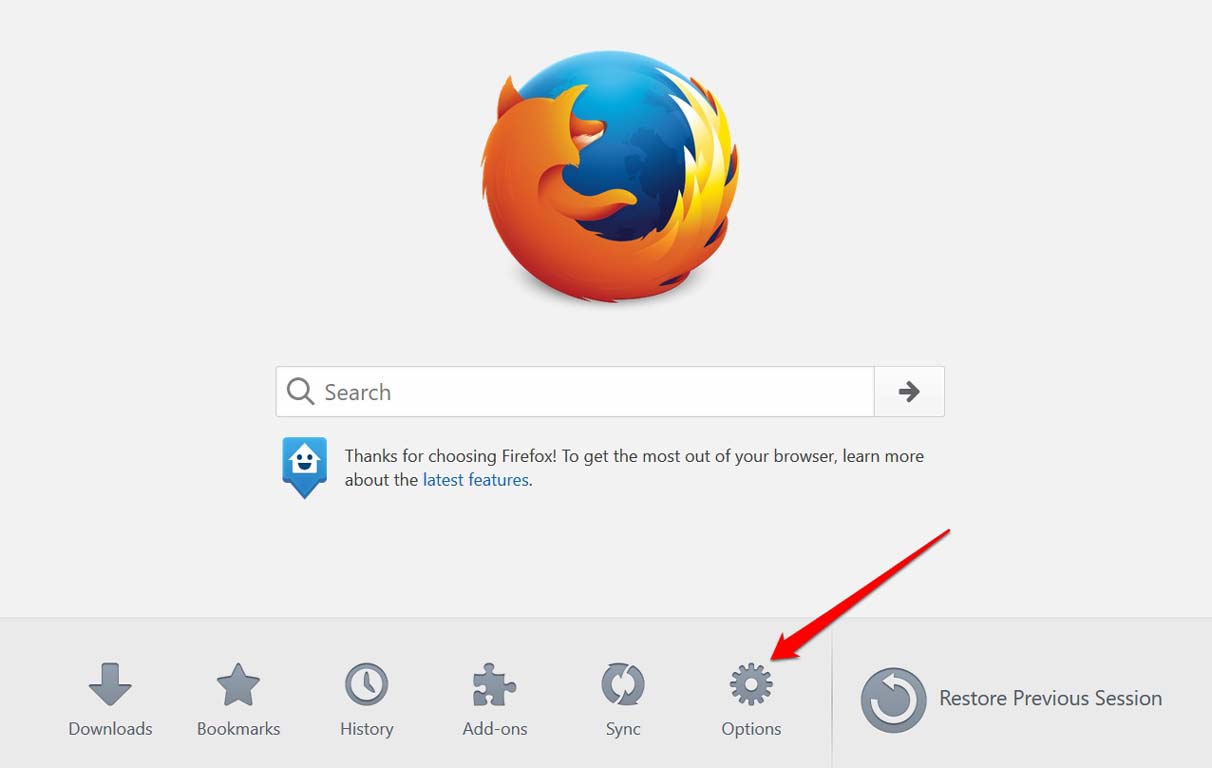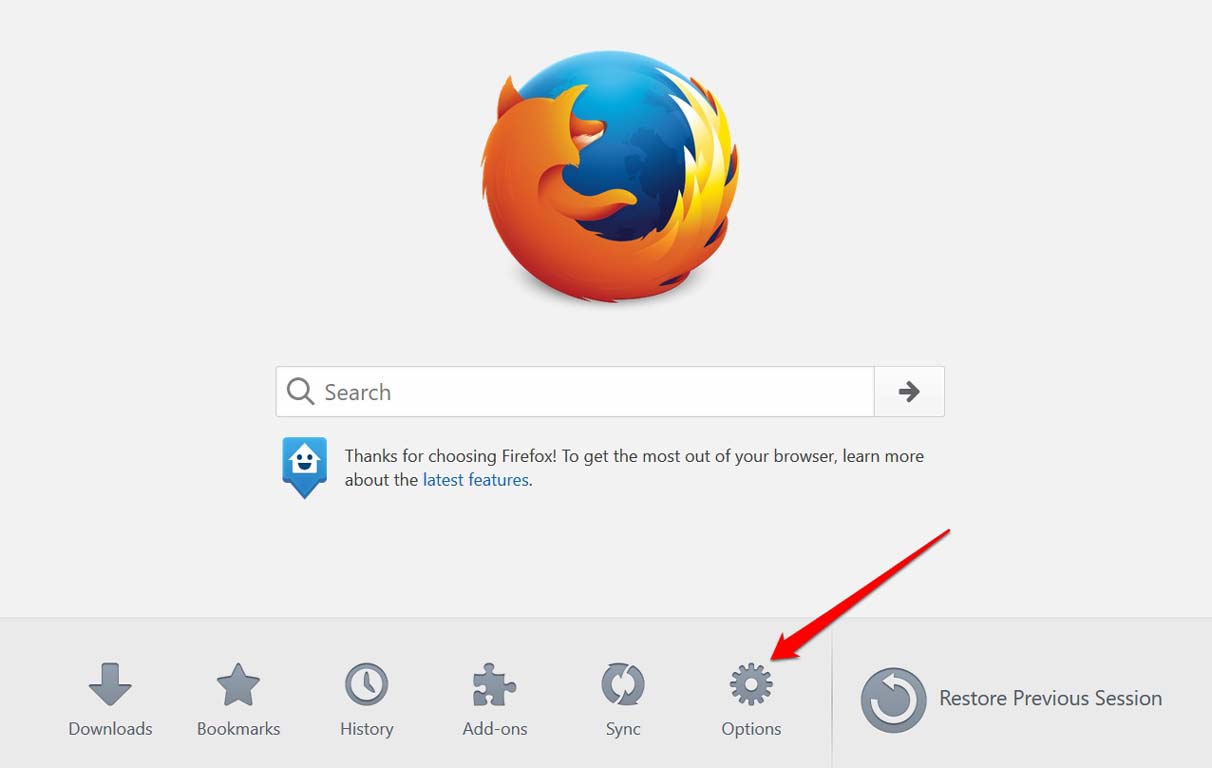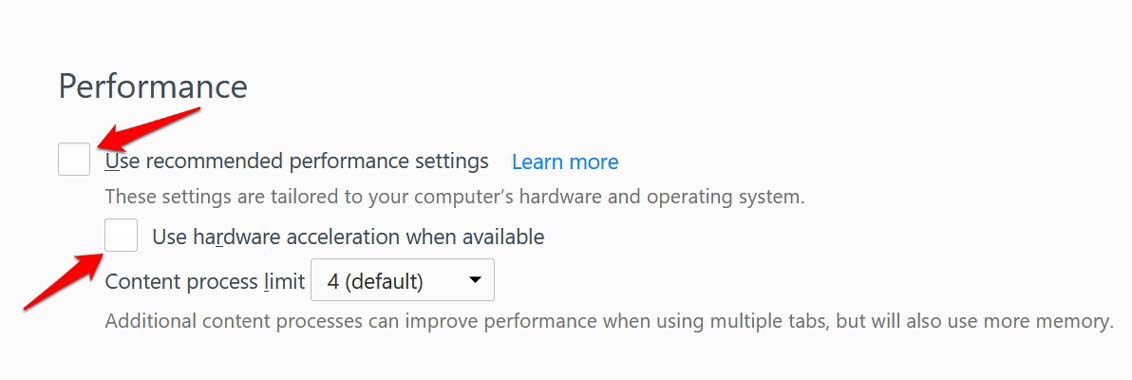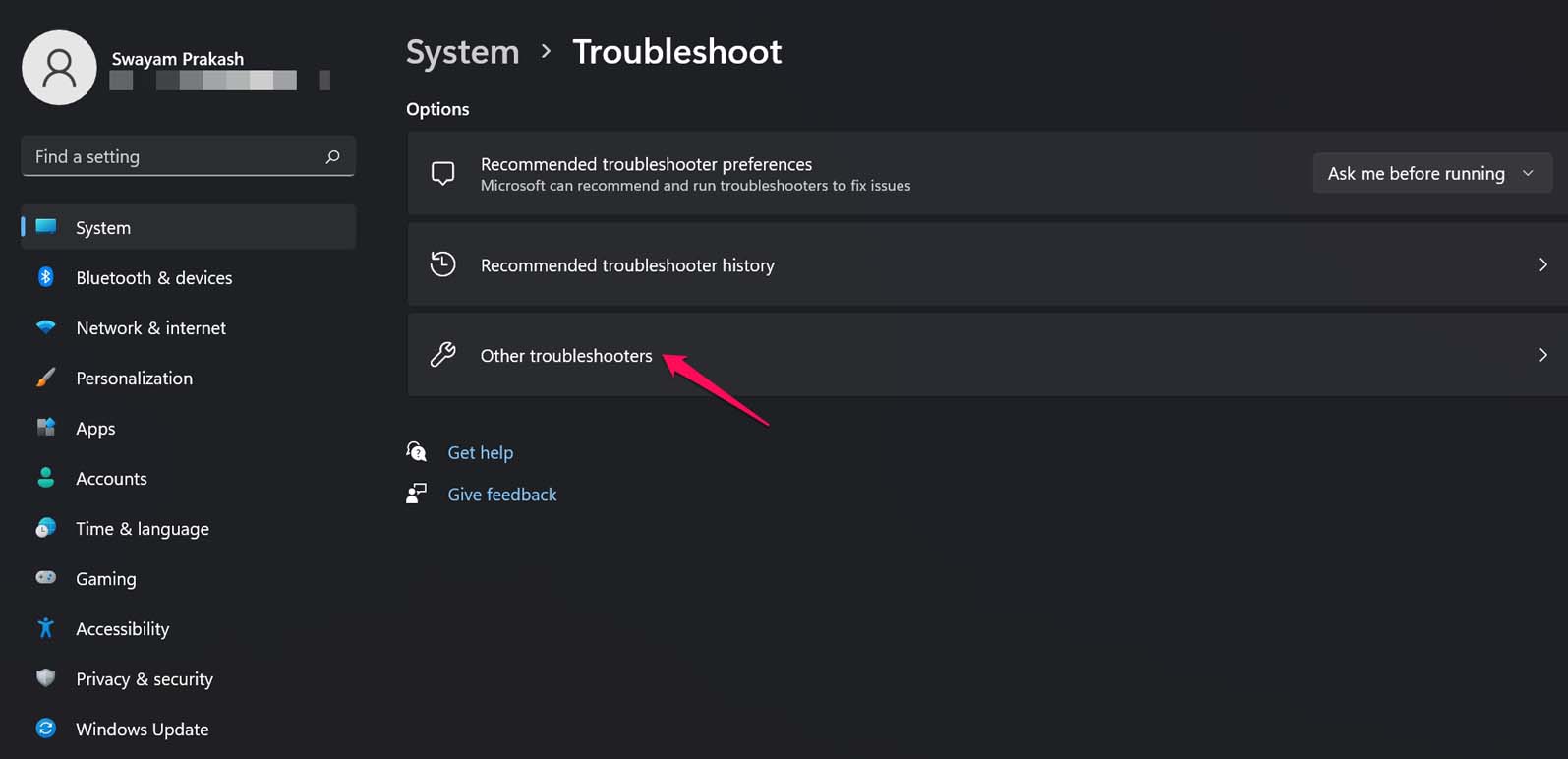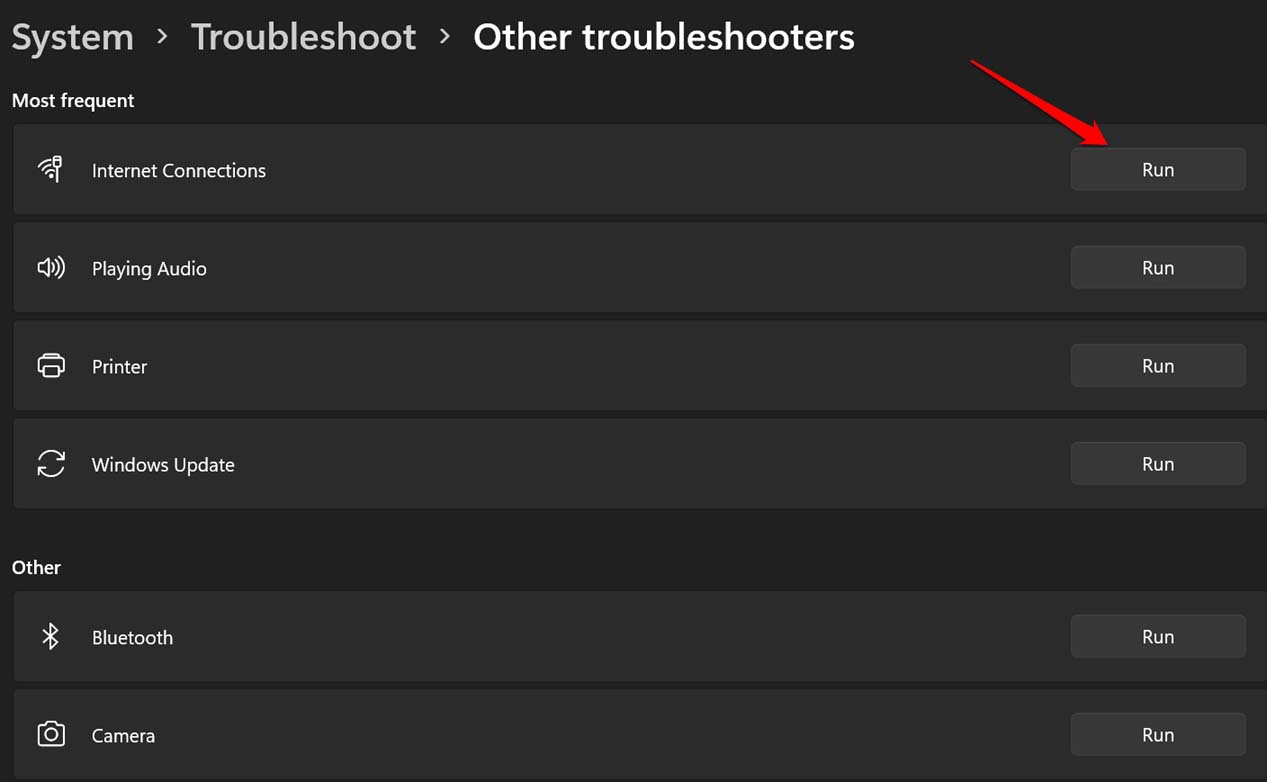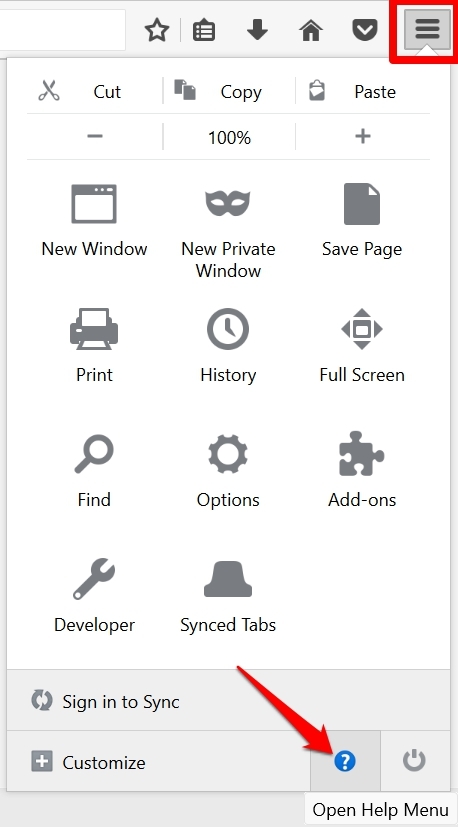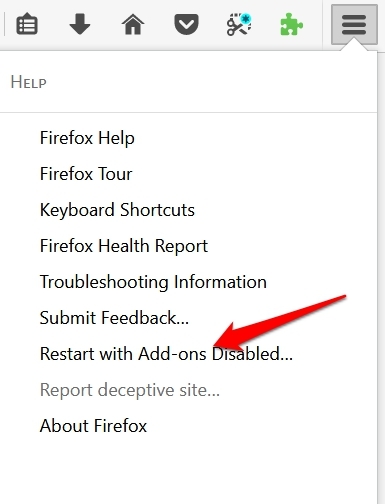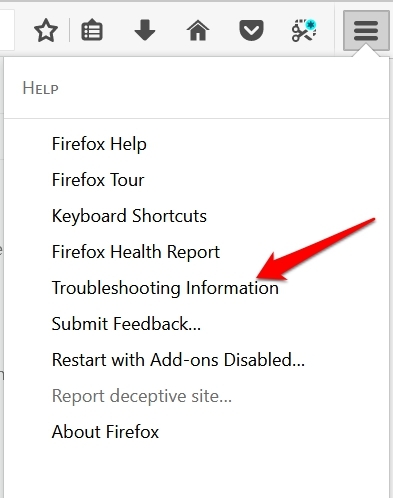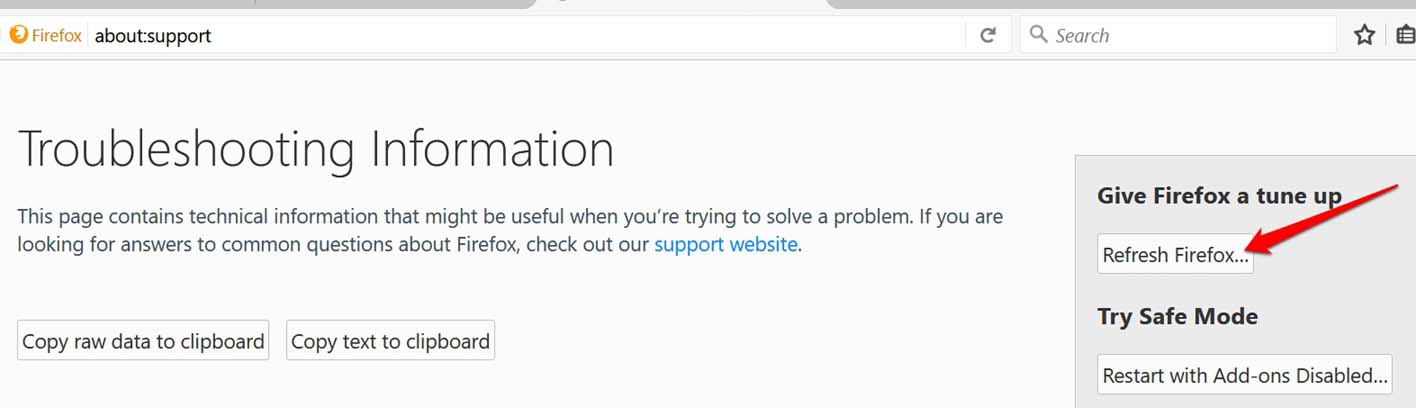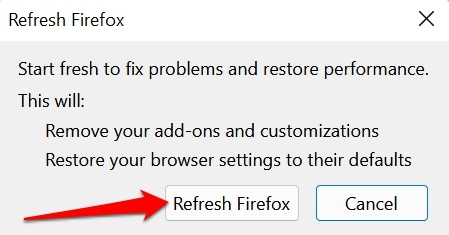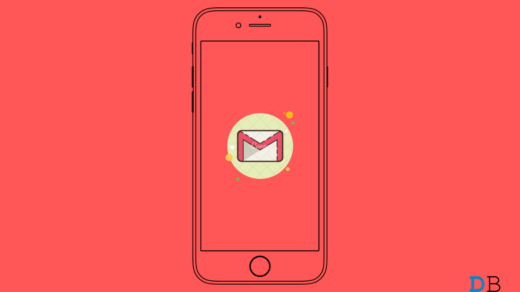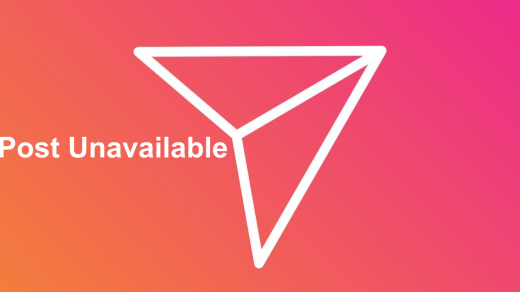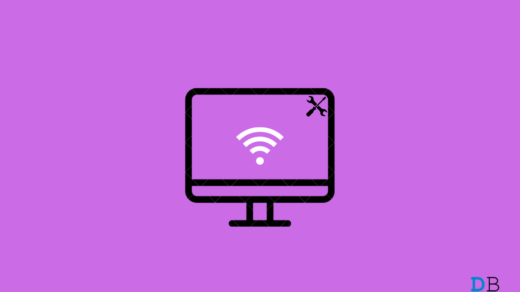In this guide, I will help you out in fixing the issue of Mozilla Firefox not responding on Windows 11. I have explained some common reasons for this snag. Also, I have put up some simple troubleshooting tips that you can use to fix Mozilla Firefox becoming unresponsive or crashing issues.
Reasons Why Mozilla Firefox is Not Working on Windows 11
Here are the common reasons why Firefox may misbehave on your computer.
Poor internet connectivity or network issues can make the browser get stuck.It could be a web browser extension installed on Mozilla that is either not updated for a long time or has scripts running in its background, causing the browser to crash.You may be running an older version of Mozilla, which causes compatibility issues with the latest build of Windows 11 installed on your PC.It may be the cached data stored in the Firefox browser for a long time that may be causing the browser to go unresponsive when you open multiple tabs on it.
How to Fix Mozilla Firefox is Not Responding on Windows 11
Now, let’s get to the troubleshooting to Fix Mozilla Firefox is Not Working on Windows 11
1. Restart the Browser
Start the troubleshooting by closing the Mozilla browser and relaunching it. Some users have reported that doing this has fixed the unresponsive nature of the browser.
2. Restart your Computer
You may also consider restarting the computer. A reboot is a great way to fix any minor snags with any application running on the computer.
3. Update Firefox to its Latest Version
It’s important to update all the applications you use on a computer, including your web browser. Otherwise, older builds on the latest version of OS, such as the Windows 11, will create conflict. To update Mozilla Firefox,
4. Clear the Cache of Mozilla Firefox
Next, you may try to clear the cache of the web browser. That will remove the junk data from the browser cache, thus fixing technical issues on the application. This is how you do it.
5. Disable Hardware Acceleration on Mozilla Browser
The basic work of Hardware Acceleration is to speed up the processing of the browser. Still, this feature may interfere with the way the browser should work and lead it to go unresponsive or crash. To fix that, try to disable the hardware acceleration on Mozilla Firefox. After disabling the hardware acceleration, Mozilla Firefox unresponsive issue should be fixed.
6. Fix your Internet Connectivity
It is important to have a stable internet connection to seamlessly browse the internet or perform the tasks associated with it. So, check if your WiFi is disconnected and due to which your browser is getting stuck or refusing to load a webpage. Try to reconnect the Wifi or switch to an alternative internet connection that is available. You may request from your ISP. Windows 11 has troubleshooting tools for the internet that you may try as well. Here’s how to use that. The tool will fix any network issues in the network to which the PC is connected.
7. Run Mozilla Firefox Browser by Disabling the Add-ons
Here is another working troubleshooting method that requires you to restart the Mozilla browser by temporarily disabling the add-ons. If Mozilla works without any hiccups, it means there was some issue with the Add-ons installed on the browser. So, try to uninstall the ones you do not use. Update the ones you use regularly.
8. Reset Mozilla Firefox
The reset process on Firefox is denoted as Refreshing the Firefox. This will remove all the website settings that you have created. It will fix the Mozilla becoming unresponsive and other issues like browser crashing. Try these troubleshooting tips, and I’m sure they will fix all the issues of Mozilla Firefox. Then you will be able to browse without any hassles. If you’ve any thoughts on Mozilla Firefox Not Responding on Windows 11: How to Fix, then feel free to drop in below comment box. Also, please subscribe to our DigitBin YouTube channel for videos tutorials. Cheers!
Gmail Not Working on iPhone: How To Fix How to Fix Instagram Chat/DM Showing Post Unavailable? How to Fix Windows 11 Keeps Disconnecting from WiFi?
Comment * Name * Email *