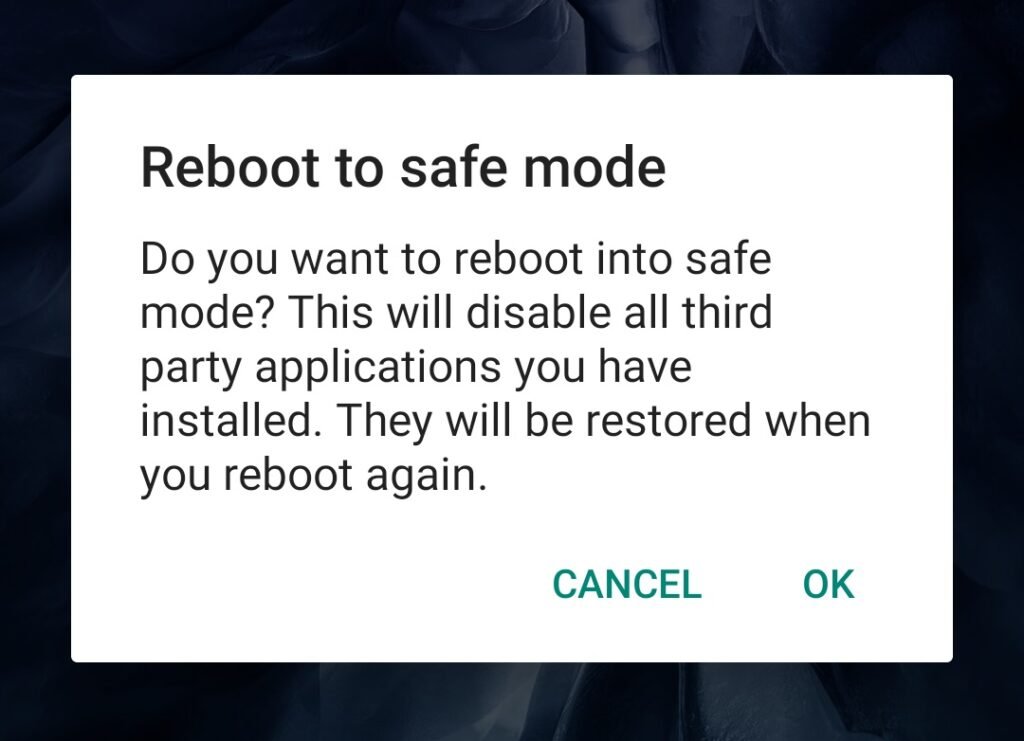However, this is quite a common issue and you can easily fix the unresponsive touchscreen or not working issue on OnePlus 9/9R/9 Pro. In this article, we are going to show you some of the methods by which you can fix the unresponsive touchscreen or not working issue on OnePlus 9/9R/9 Pro. Android screens have got a lot better over time but they still give you problems like flashing, flickering, blinking, unresponsive to touch, and stuff like that. It becomes very annoying sometimes and hinders the flagship experience that you have paid for. We can not just simply put the unresponsive touchscreen issue on hardware. Oftentimes, it might be because of some faulty software setting or some app. In that case, you can definitely try the fixes that we have mentioned below.
Fix Unresponsive Touchscreen Or Not Working Issue On OnePlus 9/9R/9 Pro
Also, Read: How to Fix Overheating Issues on OnePlus 9/9R/9 Pro
By Checking for Physical Damage
If your OnePlus 9/9R/9 Pro has been dropped recently and you are facing unresponsive touchscreen issues after the drop then you should probably check for some hardware damage. For this, I recommend that you go to a OnePlus Support Center where a technician will examine your device for damage.
Replace/Remove Your Screen Protector
You can fix the unresponsive touchscreen or not working issue on OnePlus 9/9R/9 Pro by replacing your screen protector. First of all, if you have installed a screen protector on your OnePlus 9/9R/9 Pro, try cleaning it with a soft cloth. If that doesn’t work, just remove your screen protector and see if your device’s touchscreen is working properly. If yes, then you can use it without a screen protector or just get a new better quality one.
By Doing a Forced Reboot
We are assuming that everyone owning a OnePlus 9 series flagship knows how to restart their smartphones. Just long-press the power button and you will see the restart option. If you are unable to tap on the restart button, you can do a forced reboot. To do it:
Press and hold the Power and Volume buttons at the same time.Now hold the Power button for about 15 seconds and you will hear the phone vibrate.Now your device will restart on your own. If it doesn’t, you can just turn it on by pressing the Power button for about 2 seconds or so.
By Resetting App Preferences
You see, oftentimes there is some software conflict that can cause touchscreen not working issues and by resetting the app preferences, all the apps will restore to their original settings. Here is how to do it: Step 1: Go to the ‘Settings’. Step 2: Navigate to ‘System’. Step 3: Tap on ‘Reset options’. Step 4: Tap on ‘Reset app preferences’. Finally, tap on ‘Reset apps’. That’s it and this will reset your app preferences. It will not clear any personal data. However, it will reset app notifications, default apps, VPN configurations, app permissions, clear all paired devices, remove all WiFi passwords, etc.
By Troubleshooting Apps in Safe Mode
Safe Mode disables all the third-party apps on your smartphone temporarily. By doing this, you can detect the apps that could be causing problems. Here is how to turn on Safe mode:
Press and hold the power button on your OnePlus 9/9R/9 Pro.Now hold ‘Power off’ on your screen.You will now see the option to boot your device in safe mode, tap OK to reboot into Safe mode.
Now you can easily see which of the apps were creating the problems. In case you find any app that was causing the issue, you can uninstall it and that shall fix the issue for you.
By Clearing Cache from Recovery Mode
You can fix a lot of problems by clearing cache from Recovery Mode. Here is how you can do it: Now let the process complete and once it is done you can turn on the device by pressing the Power button.
By Resetting Your Phone
This is the last option that you can try from your side. It will reset your phone and clear it out of any data. Make sure that you take a backup of all of your data before doing this. Here is how to do it: Step 1: Go to the ‘Settings’. Step 2: Navigate to ‘System’. Step 3: Tap on ‘Reset options’. Step 4: Tap on ‘Erase all data(factory reset). Step 5: Finally tap on ‘Erase all data’ to confirm the reset.
The Black Screen Issue
As the name suggests, if you just see a black screen on your OnePlus 9/9R/9 Pro no matter what you do, it means that the phone is functional but the screen isn’t. In that case, we recommend that you reach out to the nearest OnePlus Support Center. The technician will examine your device and if needed, they will send it for repair or replacement.
Conclusion
So that was all about how to fix the unresponsive touchscreen or not working issue on OnePlus 9/9R/9 Pro. If none of the methods mentioned above work out for you, you can just visit any nearby OnePlus Support Center and they will help you out with the issue. Also, Read: How to Fix Frequent Screen Flickering on OnePlus 9/9R/9 Pro