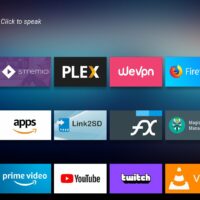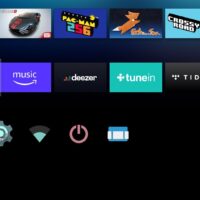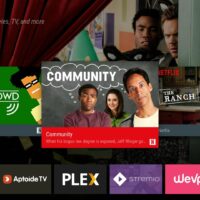This was made possible because of an XDA member named ‘burcbuluklu’. Who continuously tried until succeeded. He posted the full story on this XDA page, scroll down for the link.
Ported Android TV ROM
The following installation is just a port of Android TV ROM you may find/face unknown glitches as well. Here are a few functionalities that are working and also a few know functionalities that aren’t working.
Screenshots:
Click/tap on the screenshot(s) to see in full size.
Install Android TV ROM on Fire TV Stick 4K (mantis)
Step 1: Unlock Bootloader and Install TWRP
The below-guided steps for unlocking the bootloader and installing TWRP, are the courtesy of XDA Senior Member ‘k4y0z’.
Download the ISO file and create a bootable flash drive using any tool like Rufus or UnetBootin.Restart your PC, and while booting, before the Windows logo, tap the Boot Menu key,
You see a screen with a list of drives, choose the one you inserted/plugged in, and hit Enter.And then Boot into the ISO.Now, download the Kamariki Mantis Zip and extract it.After that, open the terminal and go to the extracted directory using the terminal.
Now, use the following command to run the script,
Now, things are going to be more tough and complicated, follow the below steps only if you are compatible with these procedures.
You will need to open the Fire TV Stick 4K device and remove the heatshield on the side without the antennas (2 square bricks).Short one of the points in the attached photo to the ground (the cage of the shielding). Ideally, you want to use DAT0, since that is tiny it might be easier to short the point marked CLK instead.
Now, connect the Fire TV Stick 4K to one of your PC’s USB port. (While keeping the device shorted)Now, in a few moments, the script running in the terminal will tell you to release the short, hit Enter after that.Once completed, use the following command to boot into TWRP,
That was all, follow the next step to finally install Android TV ROM on Fire TV Stick 4K (mantis).
Step 2: Install Android TV ROM on Fire TV Stick 4K
The below-guided steps for unlocking the bootloader and installing TWRP, are the courtesy of XDA Member ‘burcbuluklu’.
Download the rar file and extract it to the following location on the USB stick,
Now use the otg adapter to connect keyboard and mouse to do a factory reset via TWRP.Restore from TWRP backup that you prepared.Reboot to system.Connect to wifi and log in to your amazon account. (still using keyboard or mouse to navigate)Go to Settings > Fire OS > Controllers and Bluetooth Devices and pair your Fire TV remote. (now you can ditch the keyboard)Enjoy.
Final Verdict
That was all, we tried to cover everything in very straightforward steps to install Android TV ROM on Fire TV Stick 4K (mantis). If you are into tech, then you will be able to install it on your Fire TV Stick 4K and enjoy the Android TV experience. We told you before starting the article that this guided-article contains much tech-savvy procedure, so if you are not into tech that much then stay away from this, otherwise you will end up bricking your Fire TV Stick 4K.